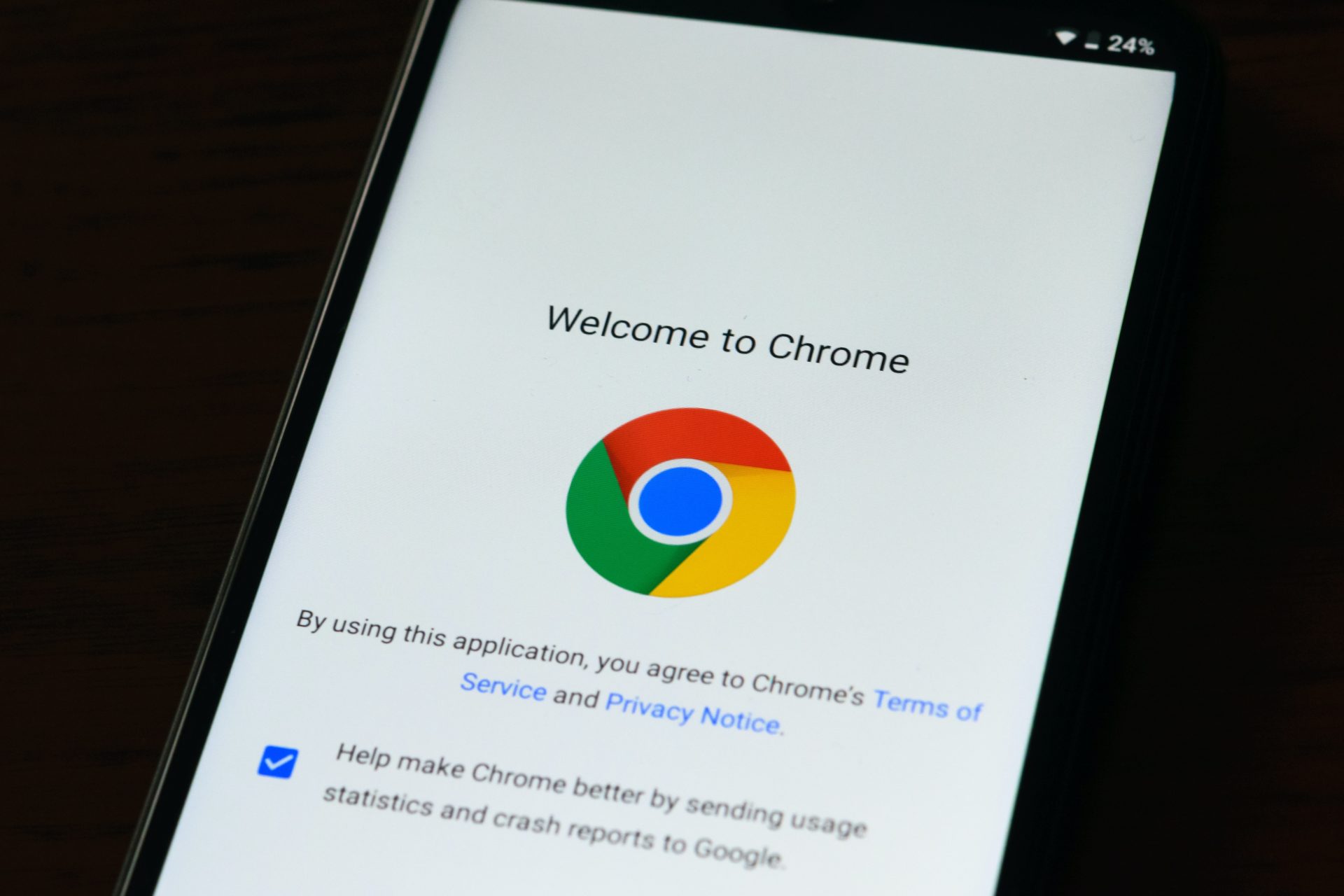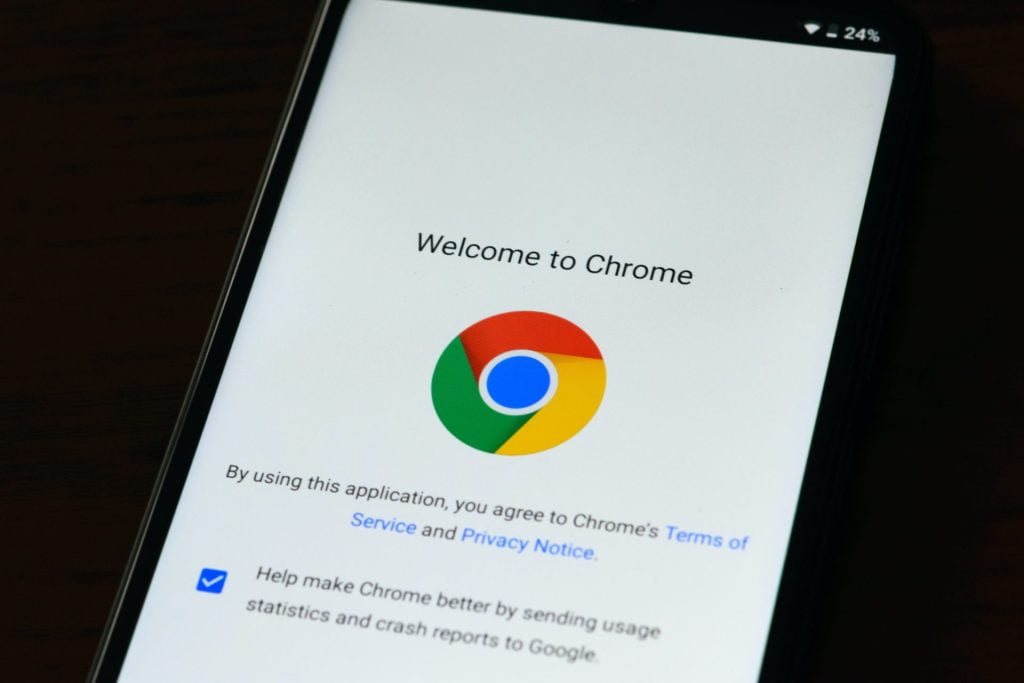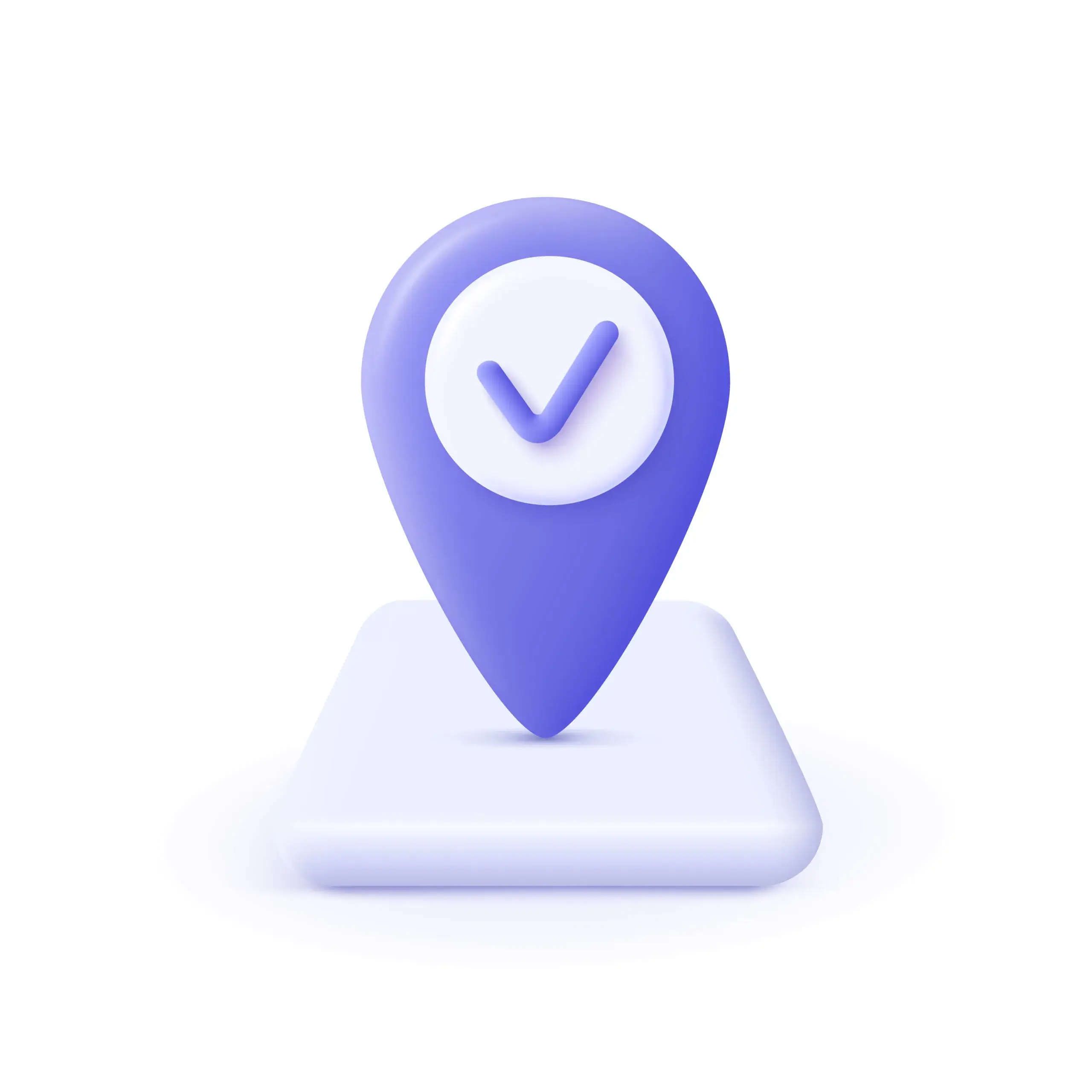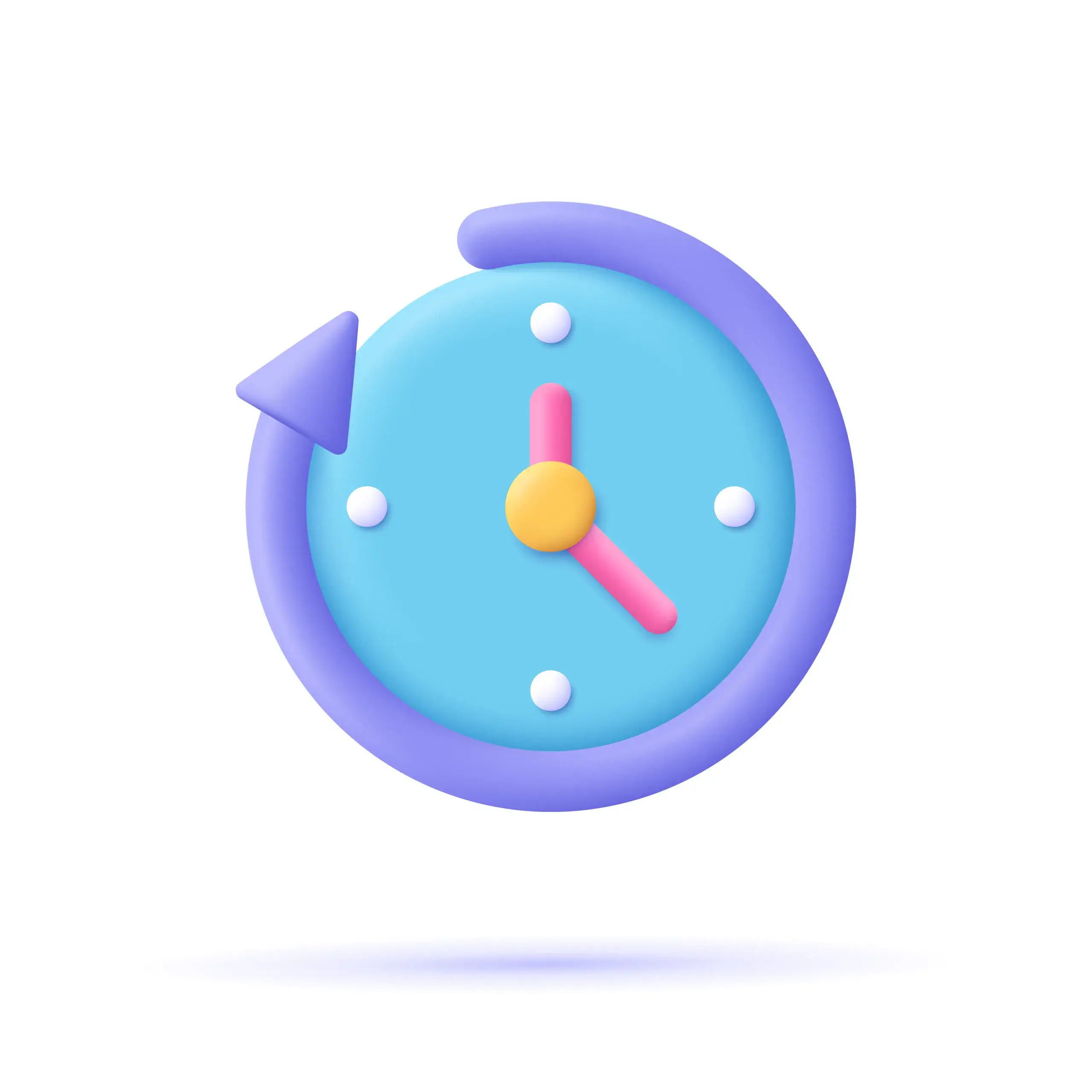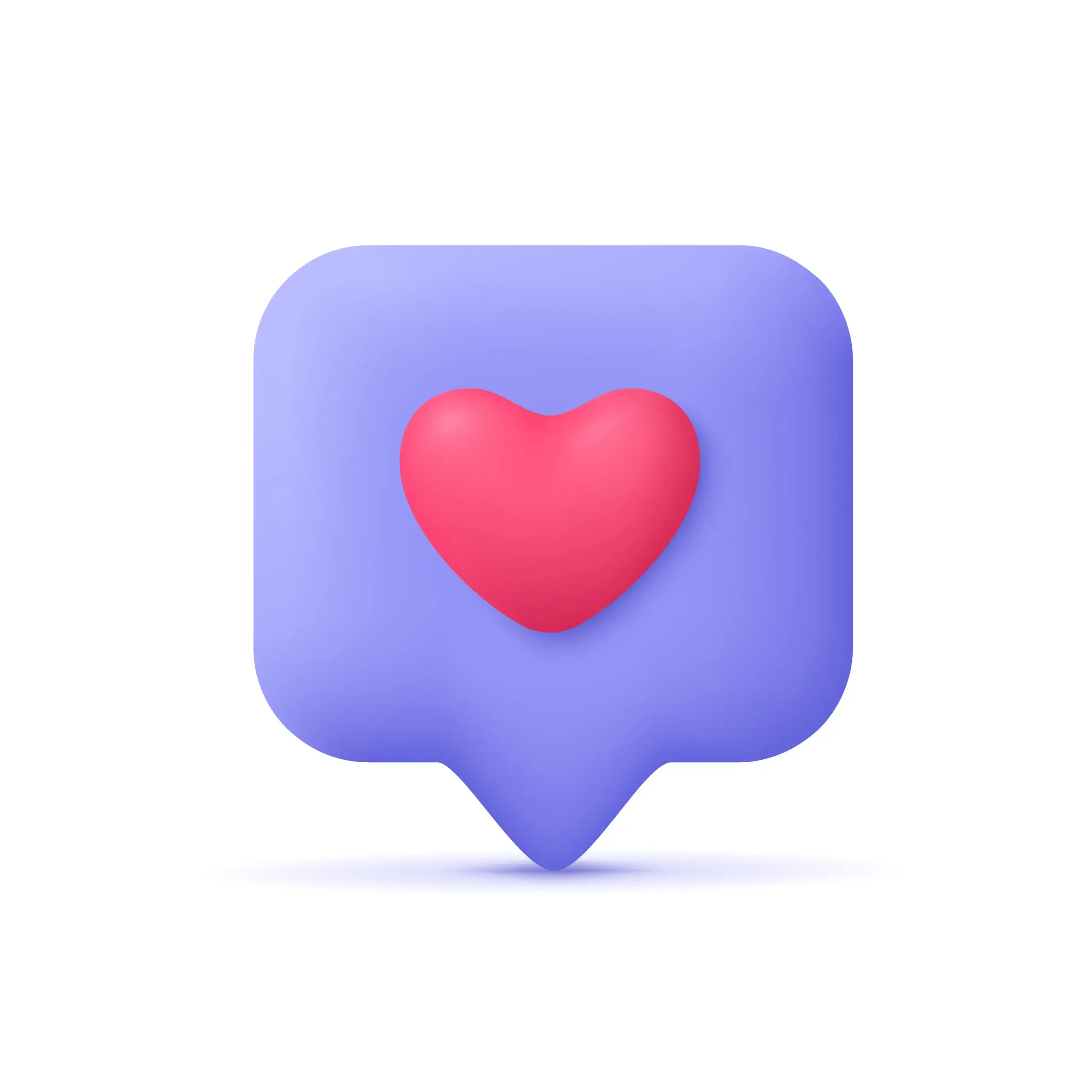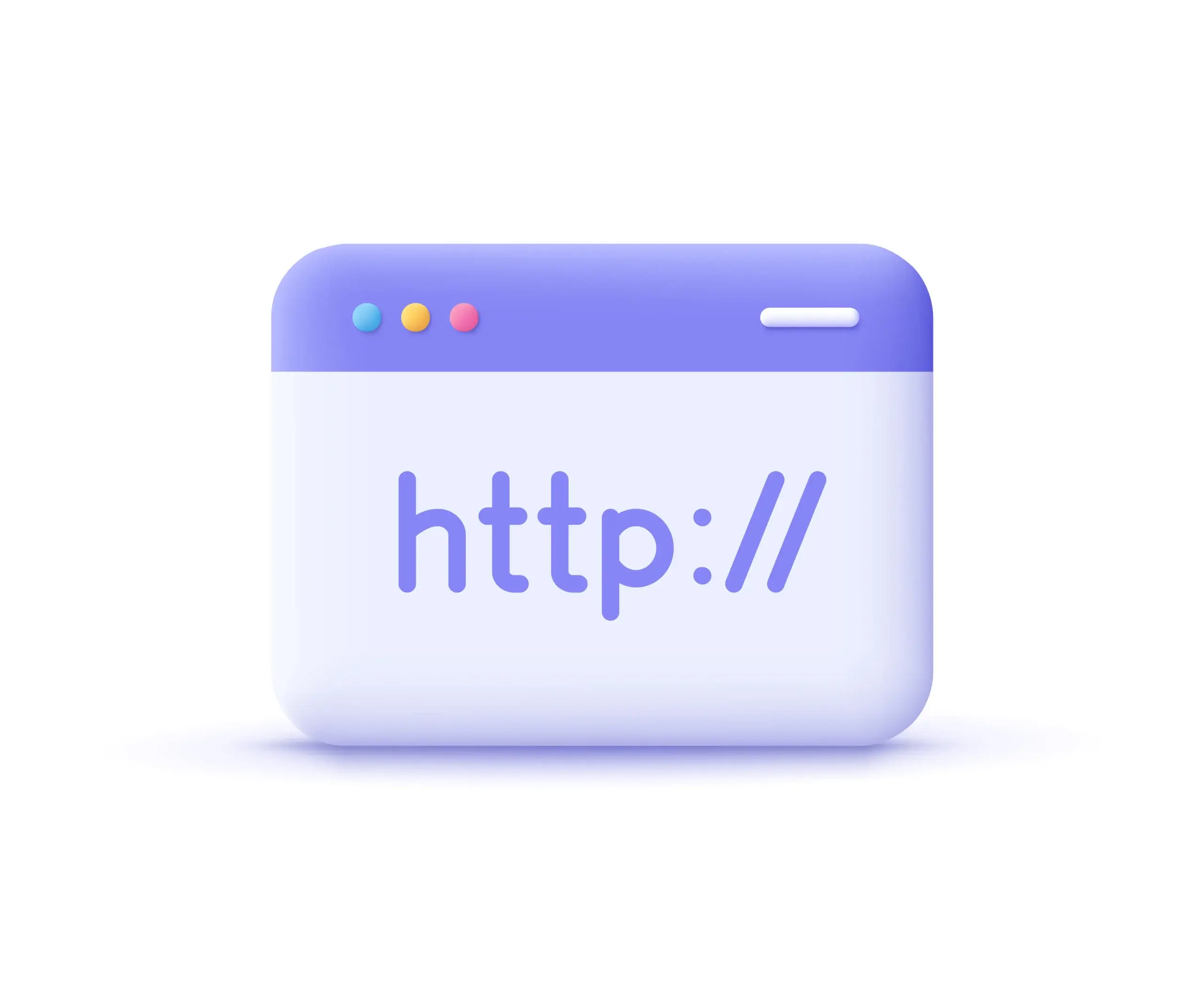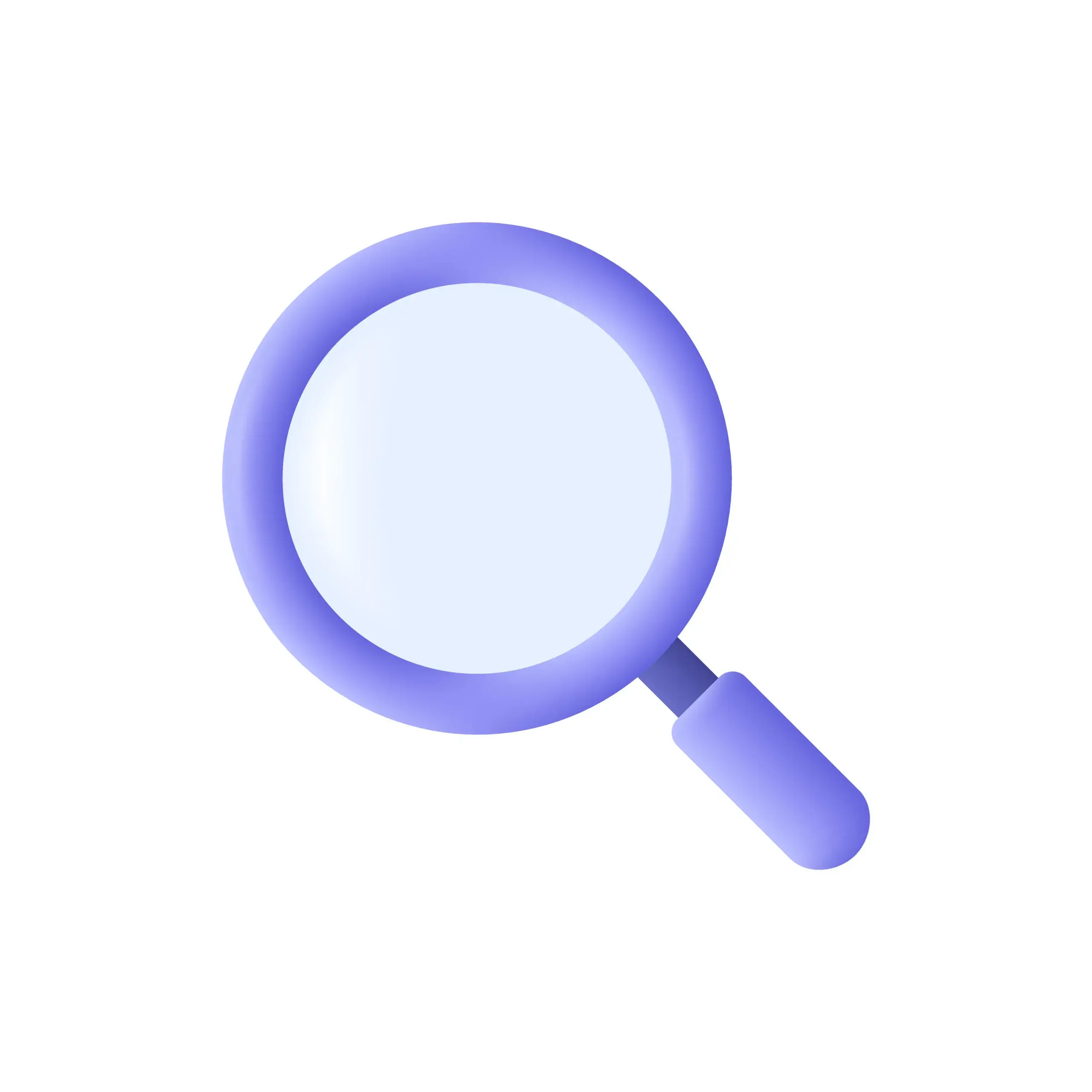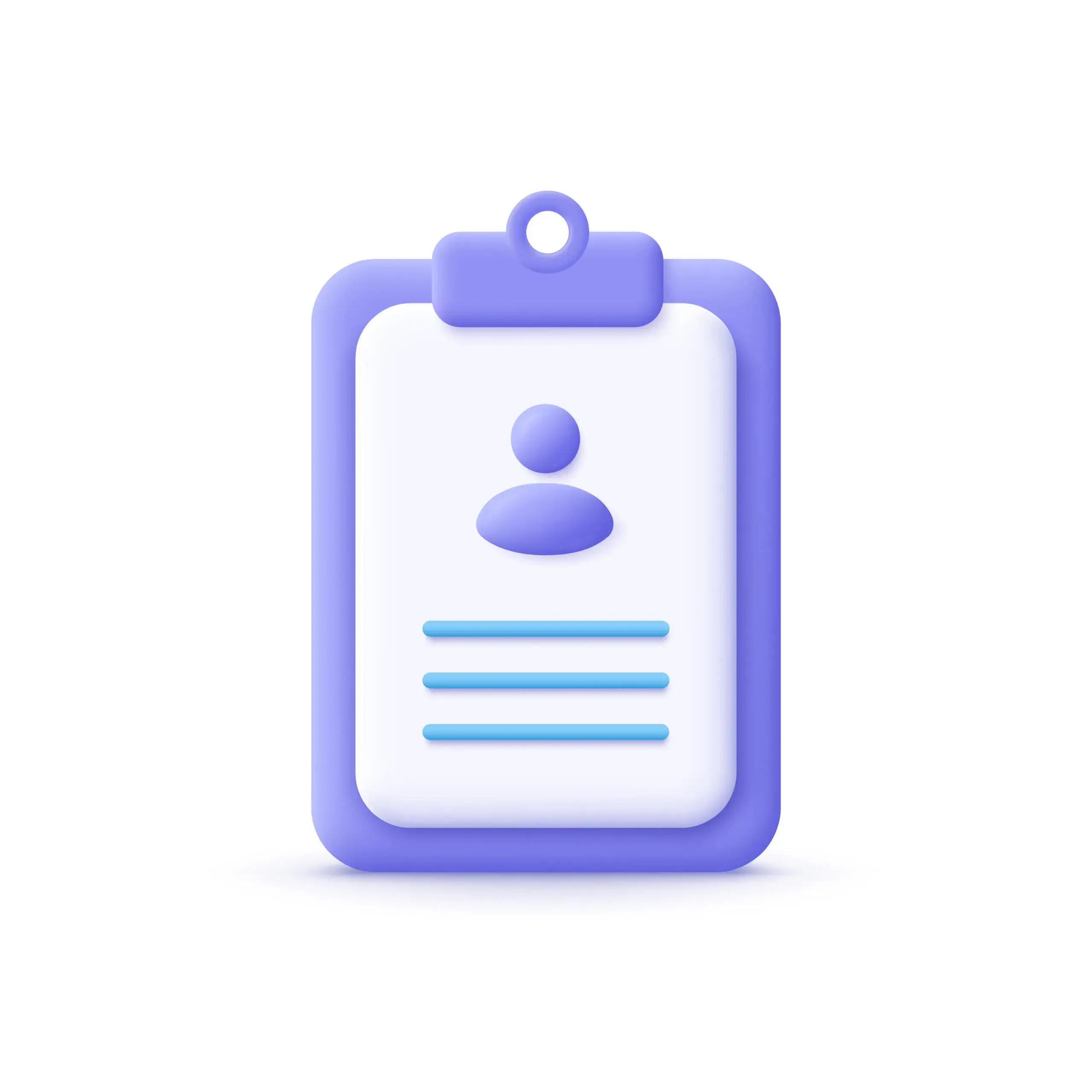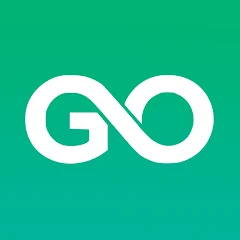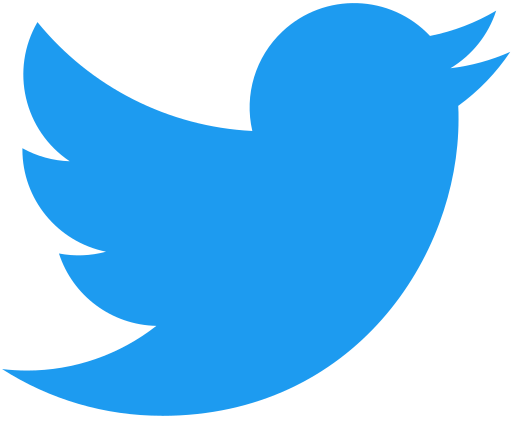Explanation of proxy and why it’s needed
-A proxy server acts as an intermediary between a user’s device & the internet. When a user connects to the internet through a proxy, their device sends requests to the proxy server – which then forwards the requests to the destination website or server.
-This process effectively masks the user’s IP address & location, allowing them to access content that may be blocked or restricted based on their geographic location or other factors. Additionally, proxies can help to improve the connection speed and reliability by caching frequently accessed websites & data…
-Configuring a proxy for Chrome can be extremely useful for a variety of reasons – including bypassing internet restrictions, accessing region-specific content, and protecting your online privacy. By setting up a proxy in Chrome – users can enhance their browsing experience and gain greater control over their internet access !!
Choosing a proxy server
=> When choosing a proxy server, it is important to first understand the different types available !
=> HTTP proxies are the most common and are used for accessing websites, while HTTPS proxies are used for secure connections. SOCKS proxies are used for a variety of purposes and can handle various types of traffic, including email and file sharing. Another factor to consider when choosing a proxy server is whether to use a free or paid option. Free proxies are widely available – but often come with limited features and may be unreliable.
=> Paid options typically offer more features & better performance but can be more expensive. Ultimately – the best proxy server for your needs will depend on your specific use case. If you require high-level security & reliability, a paid proxy may be the best option. If you only need to access basic content, a free proxy may be sufficient. It is important to research and compares different options to determine the best fit for your needs !
=> Additionally – it is recommended to choose a reputable proxy provider to ensure the best possible performance & security.
Choose ProxyEmpire**!
Configuring the proxy in Chrome
=> Configuring a proxy for Chrome involves a few simple steps.
=> First – access Chrome’s settings by clicking on the three dots in the top right corner of the browser and selecting “Settings” !
=> From there – scroll down to the bottom of the page and click on “Advanced” to expand the menu. Next – locate the “System” section & click on “Open proxy settings”. This will open the “Internet Properties” dialog box. In this dialog box, navigate to the “Connections” tab & click on the “LAN settings” button. In the “Local Area Network (LAN) Settings” dialog box, select the checkbox for “Use a proxy server for your LAN”.
=> This will enable the fields to input your proxy server details – including the IP address and port. Once you have entered the required information – select the type of proxy (HTTP, HTTPS, or SOCKS) that you are using…
=> Finally – click “OK” to save your changes & close the dialog box. To ensure that the proxy is working properly, open a new browser window and test your connection by navigating to a website. If the website loads successfully – the proxy has been configured correctly !
Troubleshooting common proxy for Chrome issues !
-While configuring a proxy for Chrome can be a simple process – there are several common issues that users may encounter. One issue is a decrease in connection speed or reliability when using a proxy. This can often be caused by a slow or overloaded proxy server – or by using a proxy that is too far away from the user’s location !
-To resolve this issue, try selecting a different proxy server or adjusting the settings for your current server. Another common issue is error messages while browsing – such as “Proxy server not responding”. This can be caused by incorrect proxy settings or issues with the proxy server itself. To resolve this issue – double-check your proxy settings & try selecting a different server. If the issue persists, it may be necessary to contact your proxy provider for further assistance…
*Additionally, conflicts with antivirus or firewall settings can sometimes prevent a proxy from working properly. To resolve this issue – try disabling your antivirus or firewall temporarily and test your connection. If the connection works without the antivirus or firewall enabled – adjust your settings to allow the proxy to function properly !
*Overall, most common proxy issues can be resolved by adjusting settings or selecting a different server. If you continue to experience issues – it may be helpful to consult with a technical support professional for further assistance.
Conclusion
In conclusion, configuring a proxy for Chrome can be a simple process that can significantly enhance your browsing experience. When choosing a proxy server – it is important to understand the different types available and consider whether to use a free or paid option.
ProxyEmpire stands out as a great option with rotating & static residential proxies, rotating & dedicated mobile proxies, and a strong emphasis on security and reliability !!
Configuring a proxy involves a few simple steps – but users may encounter common issues such as connection speed or reliability issues – error messages, or conflicts with antivirus or firewall settings…
However, most common proxy issues can be resolved by adjusting settings or selecting a different server. If you continue to experience issues, technical support professionals can provide further assistance.
Overall, by configuring a proxy in Chrome, you can gain greater control over your internet access & bypass restrictions to access region-specific content & protect your online privacy !
*Some Article
–https://proxyempire.io/chrome-proxy-settings/
–https://proxyempire.io/chromedriver-proxy-with-selenium-using-python/
–https://proxyempire.io/puppeteer-proxy-with-authorization-how-to/
Come and visit our blog!!