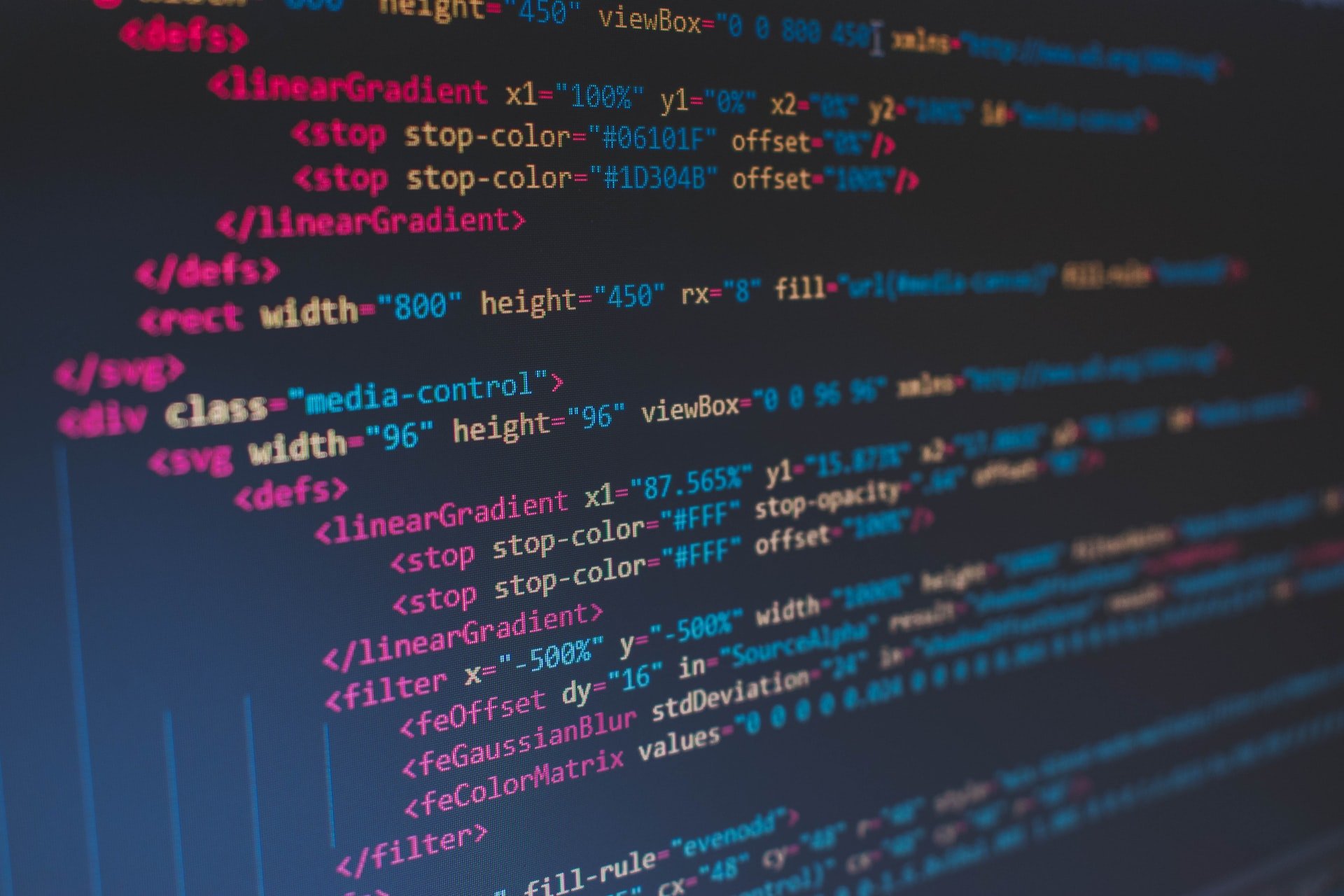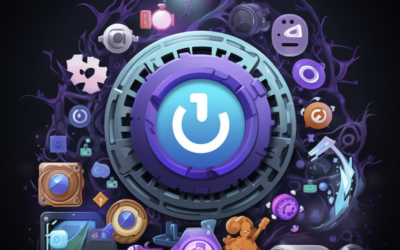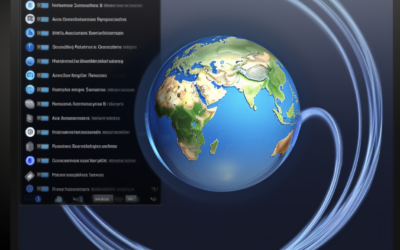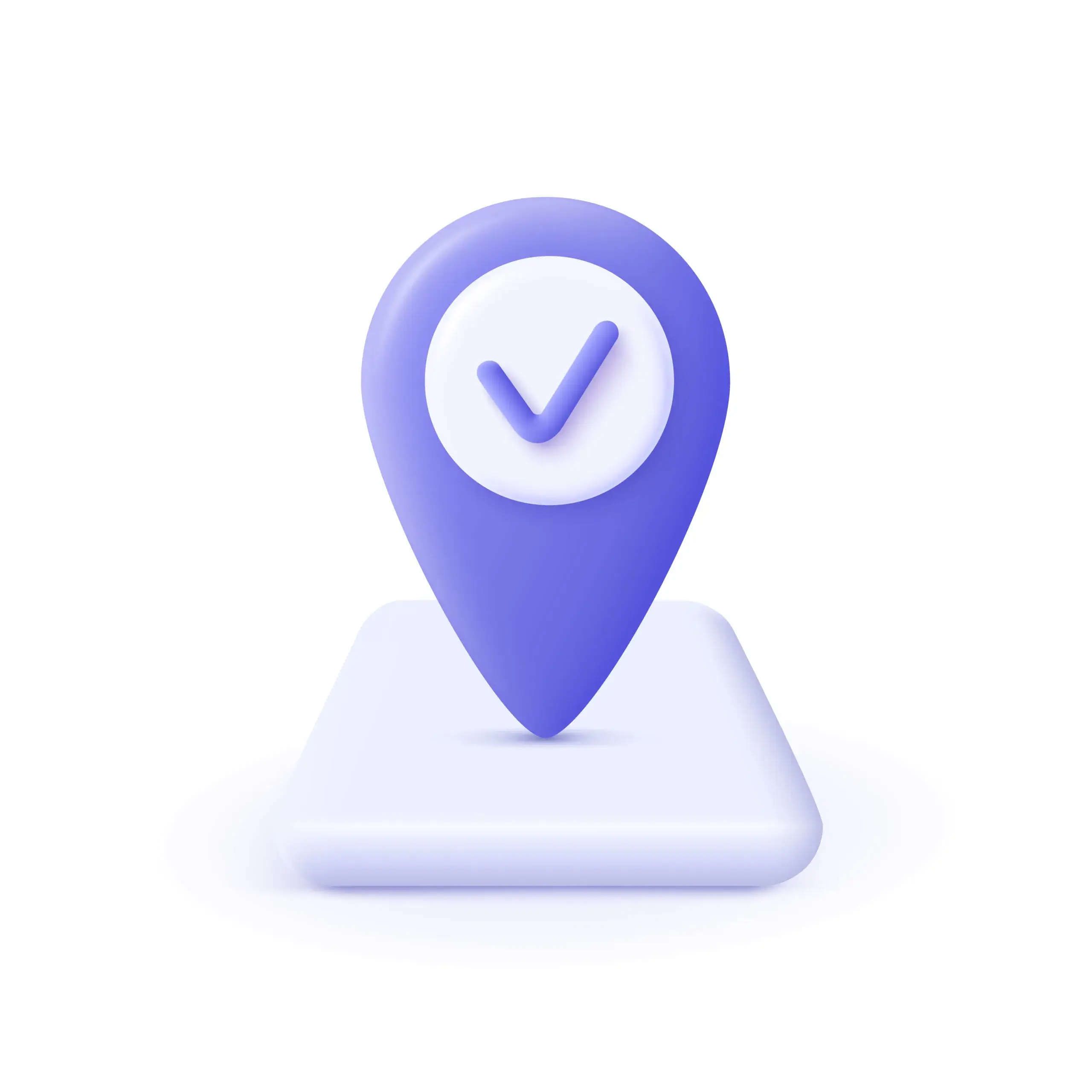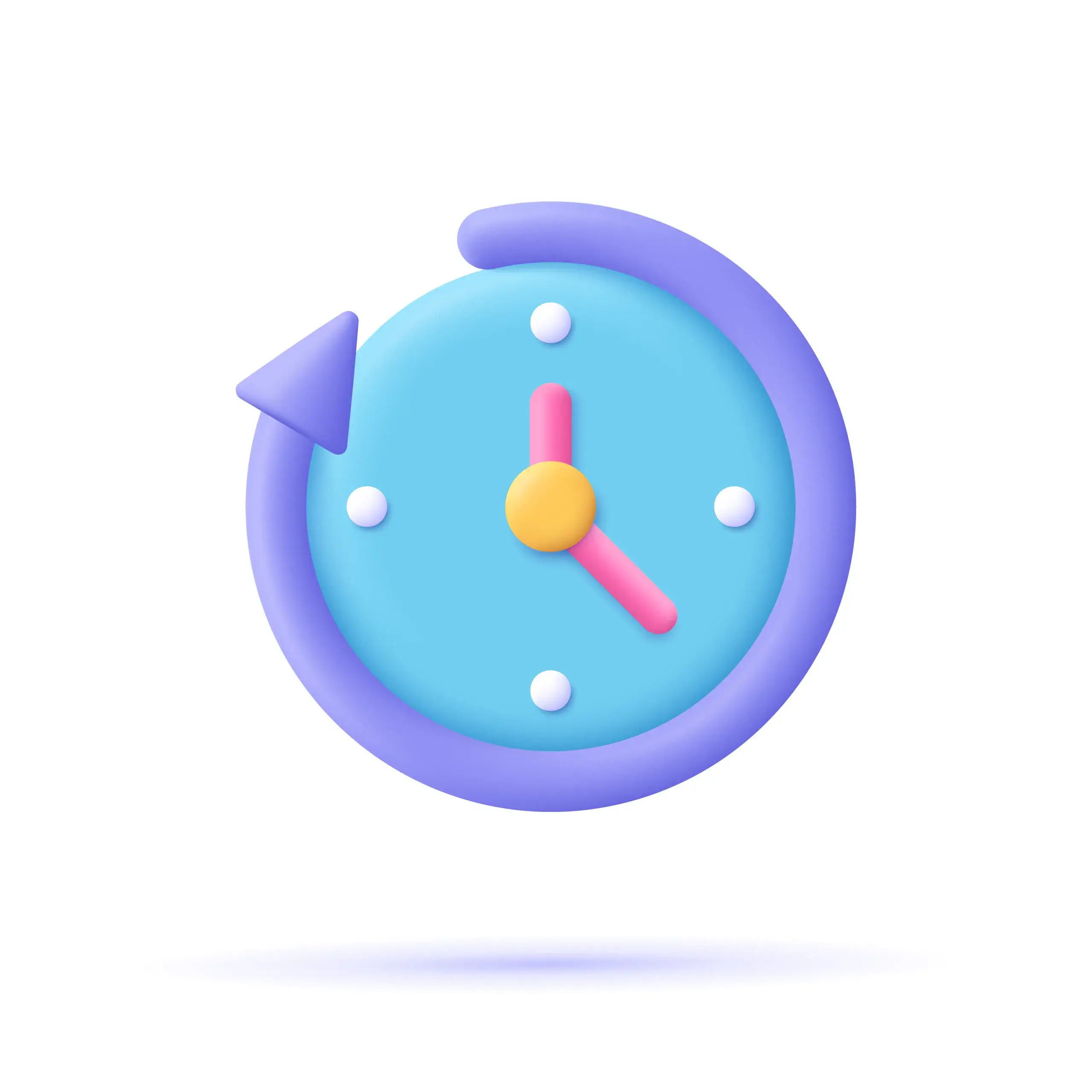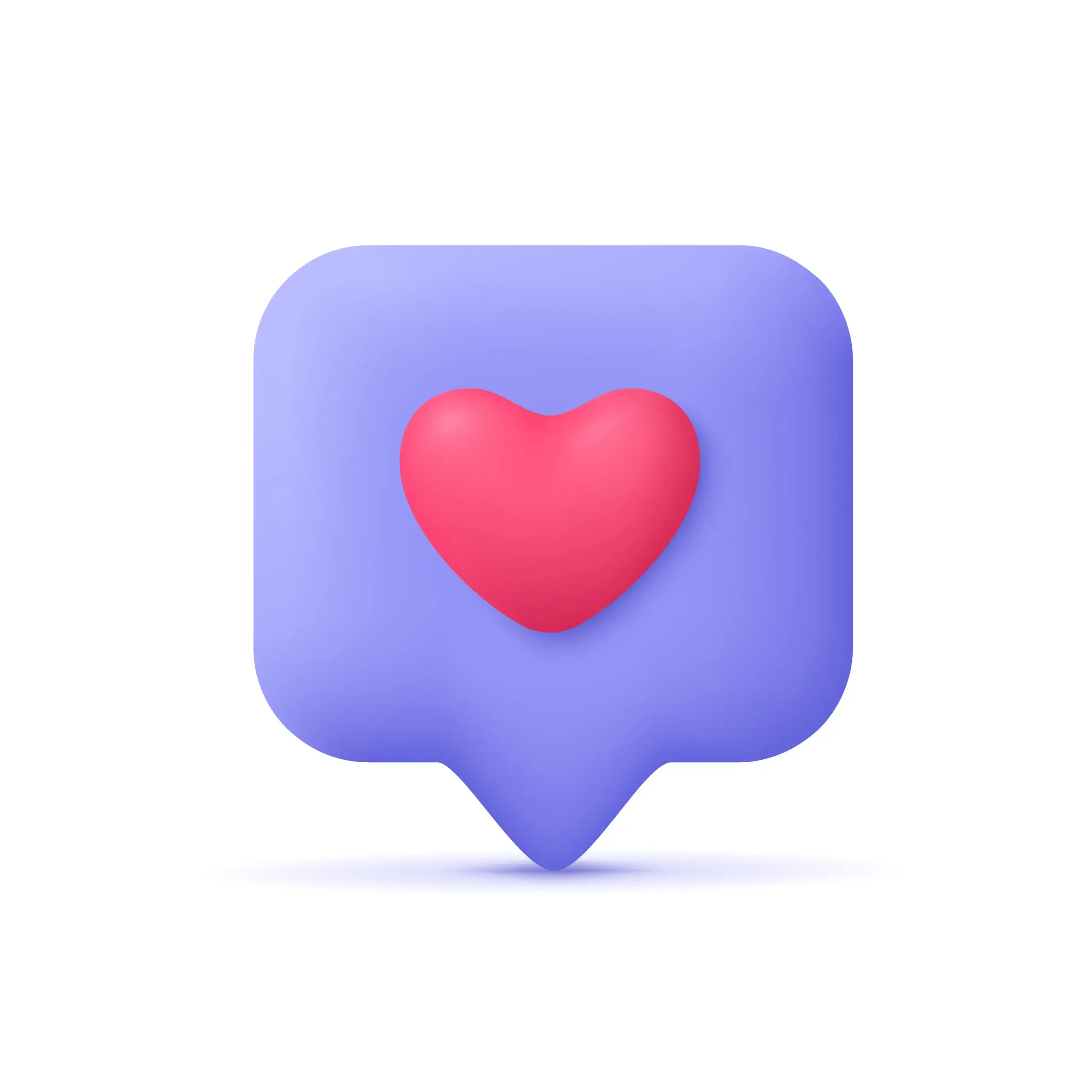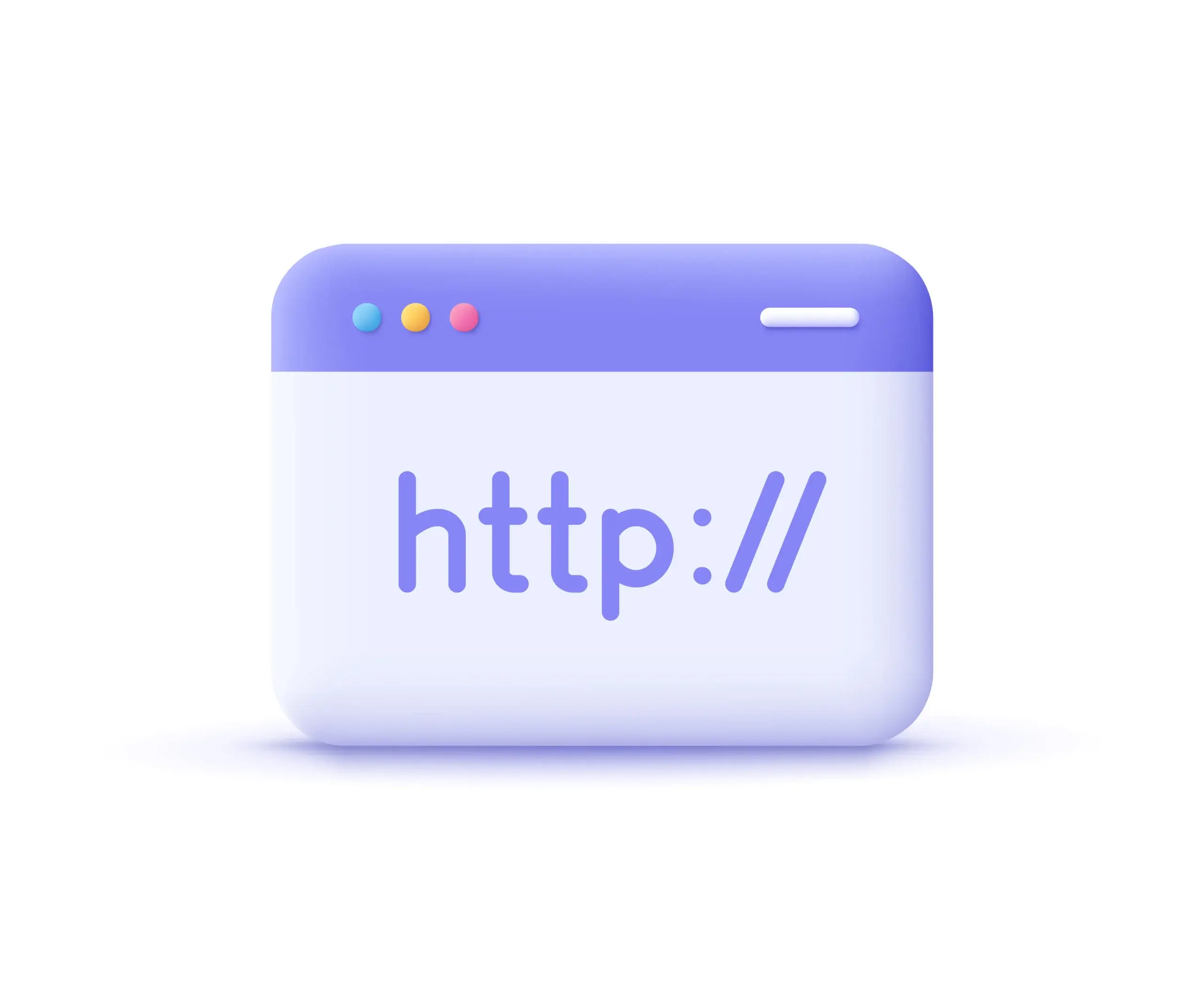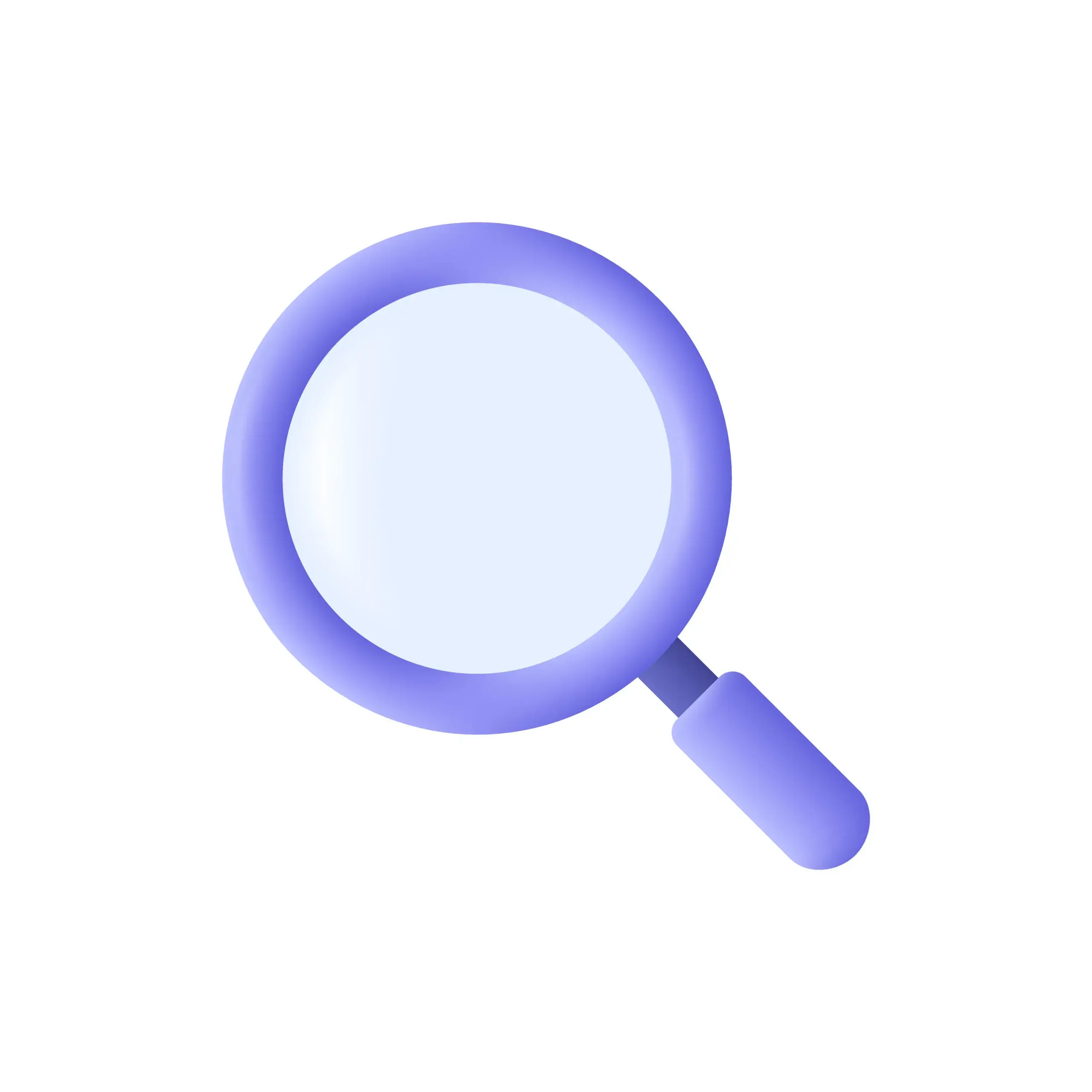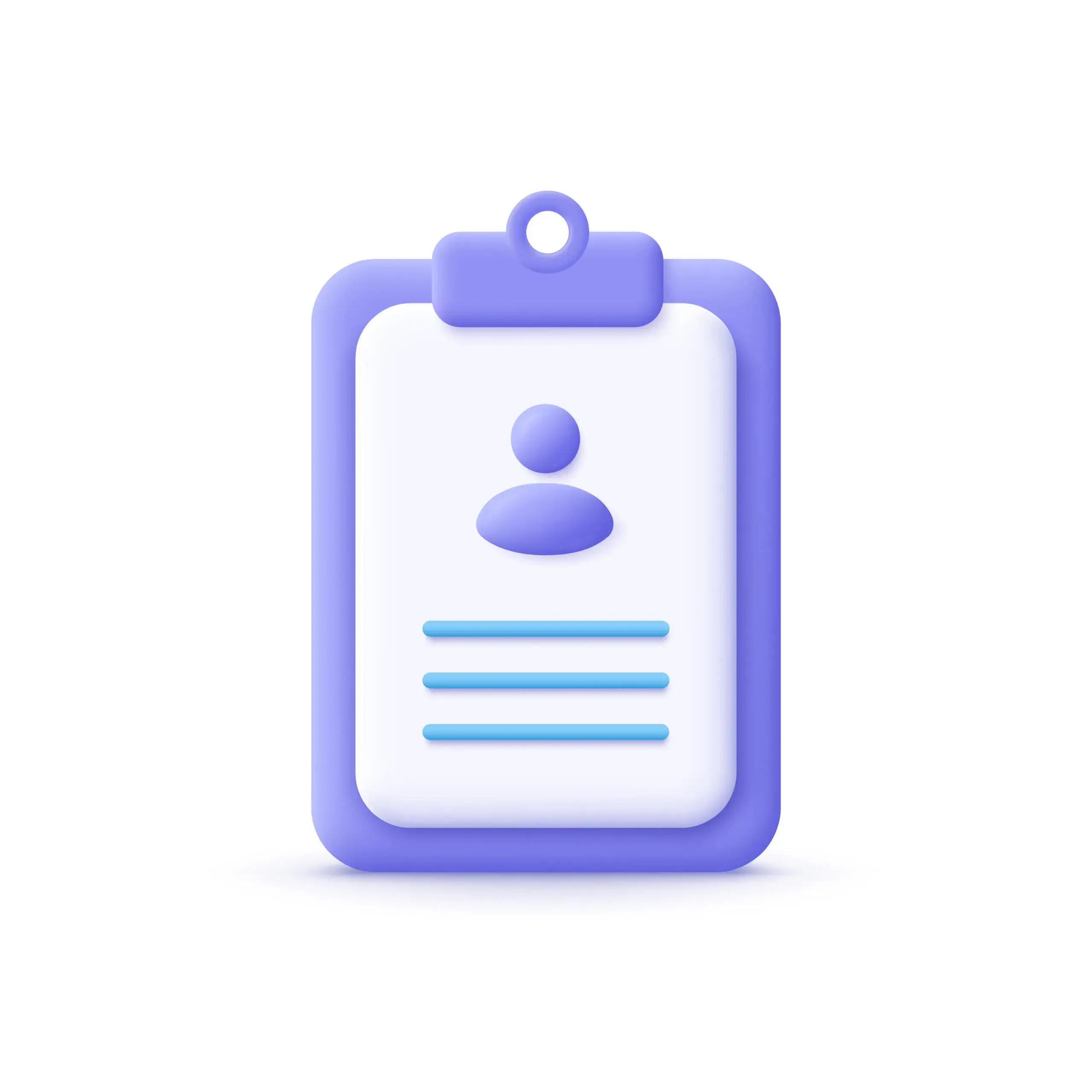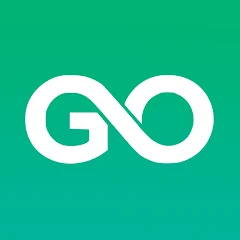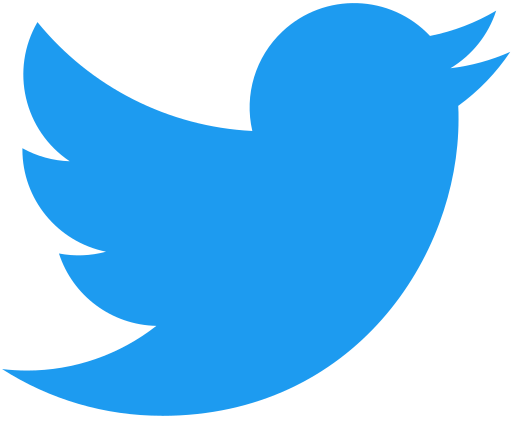Have you ever wanted to access websites from other locations without anyone being able to track your IP address ??
→ Setting up proxies with Proxy SwitchyOmega is one way of achieving this. It helps protect your privacy & allows you to surf the web anonymously. But it isn’t always easy to set up a proxy, especially for those who are not tech-savvy…
*In this article, we’ll provide an in-depth guide on how to set up Proxies with Proxy SwitchyOmega – step by step !!
→ Are you tired of having restricted or limited access when browsing online due to geo-blocking ?
→ With Proxy SwitchyOmega, you can change your virtual location & unlock once unavailable content.
→ You won’t have to worry about someone snooping around trying to find out what you’re doing anymore!
→ This tool will help keep your identity anonymous so that no one knows where you’re located !!
*It’s time now for us to dive into our step-by-step guide on setting up proxies with Proxy SwitchyOmega. By following these instructions closely – even the least tech-savvy person should be able to get their secure connection going in no time! By ProxyEmpire !!
*Discover our:
*Proxy SwitchyOmega is a free Google Chrome extension used to manage & switch between multiple proxies quickly.
⇒ It allows users to select from various proxy servers – choose different protocols (HTTP/HTTPS) for each server & set up rules for automatic switching based on the URL of a website or IP address. The result is faster web browsing with increased privacy – as your data & identity are hidden behind an anonymous proxy…
⇒ The Proxy SwitchyOmega dashboard displays all the available settings in an intuitive interface that makes it easy for anyone to use. You can create profiles with custom names & assign them specific proxying behaviors – like using one set of servers when visiting YouTube, another when accessing Facebook, etc…
-> Additionally – you can also enable auto-switching which will automatically change your active profile depending on the websites you’re browsing at any given time.
-> Whether you want to hide your online activity from advertisers or protect yourself while connecting to public networks – Proxy SwitchyOmega helps make sure your data remains secure and private !!
Benefits Of Setting Up Proxies With Proxy Switchyomega
→ Now that you know what Proxy SwitchyOmega is – let’s take a look at the benefits of setting up proxies with it. Setting up proxies with Proxy SwitchyOmega can offer many advantages compared to using other methods of proxy setup…
→ First, it allows users to easily switch between multiple proxies without having to manually configure each one. This makes it easy for users who may need access to different servers or services while staying secure & anonymous online !
→ Additionally – Proxy SwitchyOmega also offers better speed than most other proxy setups due to its advanced technology which ensures maximum efficiency when switching between multiple connections. It also has an intuitive user interface which simplifies the process further by providing clear instructions on how to use the software effectively !
All in all, utilizing Proxy SwitchyOmega for your proxy setup is a great way to ensure privacy & anonymity online while still being able to access various resources quickly and conveniently.
How To Install And Configure The Extension
*Installing & configuring the Proxy SwitchyOmega extension is fairly straightforward.
*First – open your Google Chrome web browser and go to the official website of the extension. From there – add it to your browser by clicking on ‘Add to Chrome’…
*After confirming that you want to install the extension – a new icon will appear in the top right corner next to your address bar…
*Once installed – click on the switchyomega icon to access its configuration settings. You’ll be greeted with an introductory page that explains how to use this extension. Next, select ‘Options’ from the menu on the left-hand side of the window. This will bring up four tabs: General Settings – Profile Management – Network Settings, and Extension Options…
→ The General Setting tab allows you to set up various profiles for different types of proxy connections like HTTP/HTTPS or SOCKS5 proxies as well as automatic switching rules based on certain conditions such as URL patterns or IP addresses. The Profile Management tab has features like importing and exporting profile settings while Network Settings allow you to configure rules related to DNS settings & route requests using specific protocols.
→ Finally, you can adjust other options such as auto-updating in the Extension Options tab if needed…
How To Set Up Socks5 Proxies
→ The first step in setting up SOCKS5 proxies is to download and install the Proxy SwitchyOmega extension for your browser.
*Once you have installed it, you can then begin configuring the proxy settings. You will need to click on the ‘Options’ button, which appears when you select the extension icon from your browser menu…
*Once you are in the options screen, you must choose the option labeled ‘Proxy Profile’. This is where you will be able to input all of your proxy details. ..
->Here, you should enter a name that describes your profile as well as its server address and port number.
->It is also recommended that you set an authentication type if applicable. After saving these settings, they will appear in the main window under ‘Profile Switcher’ so that they may be used easily with future visits or refreshes of pages within your browser…
To use this new profile for browsing websites securely – simply click on its entry in the list located beneath ‘Profiles’ and then hit ‘Apply Settings’ followed by ‘OK’ at the bottom-right corner of this page. Your web requests will now be routed through a secure proxy located at whichever service address was entered earlier on. Enjoy safe & private access to any website !
Adding Multiple Proxies In A Profile
*Once you understand the basics of setting up a proxy – adding multiple proxies in one profile can be a useful way to connect.
To do this – first – select the ‘Profiles’ tab at the top of the page and then click on ‘New Profile’. In the new window that appears – name your new profile and give it a brief description before clicking ‘Save’. After saving your information, go back to the Profiles tab & select your newly created profile from the list…
*This will open another window where you can add whichever type of proxies you need.*
-To make sure all of your connections are secure, enable ‘Verify Proxy Availability’ which automatically checks if each connection is working properly or not. Once everything has been checked off, click ‘Apply’…
-Your settings should now take effect immediately and any time you switch between profiles with different proxies enabled those settings should update accordingly. You should also get an alert for successful setup completion once these steps have been completed successfully…
Setting Up Automatic Proxy Switching
⇒ Proxy SwitchyOmega is a great tool for setting up automatic proxy switching.
⇒ This guide will walk you through the steps of how to set it up so that you can quickly and easily switch between multiple proxies whenever you need to !
⇒ First, open your browser’s settings page & navigate to the extensions section. Here, search for “Proxy SwitchyOmega” & click on its icon !!
⇒ After installation, click on the Proxy SwitchyOmega icon in your browser toolbar to bring up its main window. In this window, click on Options > Auto Switch Rules to get started with configuring auto-switching rules…
⇒ Next, create a list of all the different proxies you want to use by clicking Add Rule from the left side panel. You’ll have to enter information like server address – port number – protocol type (HTTP or SOCKS), and authentication details if needed. Once all your desired proxies are added to this list – hit Save Changes at the bottom right corner of this window to apply them properly.
*Now you’re ready to start using automatic proxy switching! Whenever you visit certain sites or perform certain tasks online – Proxy SwitchyOmega will automatically connect via one of the proxies available in your list according to the rules that were just configured. With these simple steps – you now have an efficient way of managing multiple proxy connections within your internet activities!
Setting Up Protocol Rules
*Now that you’ve familiarized yourself with Quick Switch Mode, it’s time to set up Protocol Rules for Proxy SwitchyOmega.
*This feature allows you to determine which websites will be accessed by a particular proxy and can provide an extra layer of security when browsing the internet…
⇒ The first step is to click on the ‘Protocol Rules’ tab in your settings menu. From there – select either ‘Add Rule (s)…’ or ‘Copy from Profile…’ depending on what type of rule(s) you wish to add. If adding rules manually – input the address of the website you want to use a specific proxy for in the URL box provided. After this – choose the protocol option – HTTP/HTTPS or SOCKS5 – and then assign it a proxy profile from your list. You can also specify any other options such as bypassing certain hosts if necessary…
*Once these steps are complete – save your changes and test them out! To check whether they work correctly – try visiting some sites using proxies assigned through Protocol Rules. If everything looks correct – then you know your settings have been saved properly and are ready to go !!
Configuring Advanced Options
→ Installing and configuring Proxy SwitchyOmega can be a bit daunting at first, but with this step-by-step guide – you’ll have it set up in no time.
-Once the basic setup is complete – there are some advanced options that you can use to customize your proxy experience even further.
-The first option available is the ability to specify certain websites that should bypass the proxy altogether. This means they will load without using any of your proxies – so they won’t appear on anyone else’s radar. To do this – click on “Bypass List” under Advanced Options and then enter each website URL into the box provided…
-Another useful feature is “Auto Switch Mode” which allows you to automatically switch between different proxies based on specific criteria such as an IP address or domain name. You can also configure rules for when automatic switching should occur by selecting from the various conditions listed in the drop-down menu.
-With these options set up correctly, you can ensure that all of your online activity remains secure & private !!
-Proxy SwitchyOmega has many other features like rule exceptions, whitelists, blacklists, etc., which make it one of the most powerful tools out there for setting up and managing proxies. With just a few clicks – you can take full control over how you access internet content while keeping yourself safe from prying eyes.
Whitelisting Or Blocking Websites
→ Whitelisting or blocking websites with Proxy SwitchyOmega is a simple process.
→ First, open the Options window from the left-hand menu of the browser extension. Then click on ‘Rule List’ & select either whitelist or blacklist depending on what type of rule you want to set up. From there – enter the URL for the website that needs to be whitelisted/blocked in the box provided. Once done – click ‘Add’ and your preference will be saved.
-You can also add multiple URLs at once by pressing Ctrl+V & pasting in all desired addresses into the ‘URLs’ textbox below it. If needed, you can also use wildcards to apply your rules more broadly than just one specific address – simply check off the box labeled ‘Wildcard’ next to each entry before clicking Add. This allows you to block an entire domain instead of individual pages within that domain if desired.
-Proxy SwitchyOmega makes it easy to control which websites are accessible through your proxy connection so that you can customize your browsing experience exactly how you like it. With just a few clicks – you’re able to create detailed rules for allowing/denying access as desired without having any technical knowledge whatsoever!
Managing Existing Profiles & Proxies
-Now that you’ve set up your proxies with Proxy SwitchyOmega, it’s time to learn how to manage them…
→ This step-by-step guide will show you the basics of managing existing profiles & proxies, so you can get the most out of this powerful tool !!
-The first thing you should do is create a profile for each proxy server. To do this, go to Options > Profiles in the main menu bar & click on “New Profile”. Enter a name for your new profile and then select which type of proxy server (such as SOCKS5 or HTTP) you’d like to use from the dropdown list. Once done, click “Save & Close” !!
-Next, if you’re looking to switch between different proxies within the same window, simply open up the sidebar by clicking on the icon next to “Switch Mode” at the bottom left corner of the screen….
-From here, choose whichever profile or server you want to connect with by selecting it from the list. You may also be able to add additional servers through this interface as well, depending on how many are available in your area.
-Once finished setting everything up – all that remains is testing whether or not your connections work properly. To do this – simply open up a web browser and visit any website – if everything was set up correctly, then you should be able to access whatever site without issue! If something isn’t working right though – double-check your settings and make sure they match what’s being used by other users in your region – sometimes certain sites require specific configurations when using proxy services such as Proxy SwitchyOmega !!
Importing And Exporting Settings
*Importing and Exporting Settings can be a useful way to quickly switch between multiple proxy configurations.
-To import settings – you must first locate the pac file that contains your settings. This file should have been provided by your service provider or administrator when setting up Proxy SwitchyOmega.
-You then open this file in Proxy SwitchyOmega’s Options window. Once imported – these settings will override any existing profiles already set up.
-Exporting is similarly straightforward; simply select the profile you wish to export from the Profiles page of the options window & click “Export”. A new dialogue box will appear where you can specify the location for exporting the profile into a.PAC file format which can later be used to import it back into Proxy SwitchyOmega if necessary.
-Once both importing and exporting are done – ensure all changes are saved so they take effect immediately and you’re ready to go!
Security Considerations When Using Proxies
⇒ Now that you’ve set up your proxies with Proxy SwitchyOmega, it’s important to stay aware of the security risks associated with using them. Proxies can help keep your data & identity secure when browsing online, but they could also be used maliciously by hackers or other criminals. As such, there are several precautions you should take to ensure optimal safety while using a proxy server.
⇒ First off, make sure that the proxy service you’re using is reputable & reliable. Research reviews of different services before deciding which one to use. Additionally, check for any encryption protocols the service might offer; this will give you an extra layer of protection against cyber-attacks and other threats !!
⇒ Similarly, look into whether the service offers additional features like malware scanning or website blocking—these may come in handy if you ever need them…
Finally, always remember to log out from your proxy after each session ends. This will prevent anyone from being able to access your private information via an open connection. Keeping these simple steps in mind can go a long way toward keeping yourself safe online no matter which proxy service you choose to use…
Proxy Usage Statistics and Trends in 2024
The use of proxies has continued to grow in 2024, with businesses and individuals increasingly recognizing their importance for privacy, security, and accessing geo-restricted content. Here are some key statistics:
|
Metric |
Value |
|
Global proxy market size |
$8.2 billion |
|
Year-over-year growth |
15.3% |
|
Percentage of Internet users using proxies |
31% |
|
The most common proxy type |
HTTP proxies (42%) |
|
Average number of proxies per user |
3.7 |
Emerging Trends in 2024
- Increased focus on privacy: With growing concerns about data privacy, more users are turning to proxies to protect their online identities.
- Rise of AI-powered proxy management: Advanced algorithms are being used to optimize proxy selection and rotation, improving performance and reducing detection rates.
- Integration with cybersecurity solutions: Proxies are increasingly being incorporated into comprehensive security packages for businesses and individuals.
- Growth in mobile proxy usage: As mobile internet usage continues to rise, there’s a corresponding increase in demand for mobile-specific proxy solutions.
Projections for 2025
Looking ahead to 2025, several trends are expected to shape the proxy landscape:
- Expansion of 5G networks: This will likely lead to faster and more reliable proxy connections, particularly for mobile users.
- Increased regulation: Governments may implement stricter regulations on proxy usage, potentially impacting their availability and functionality.
- Advanced geo-targeting capabilities: Proxies are expected to offer more precise location-based services, allowing users to appear as if they’re browsing from specific cities or even neighborhoods.
- Integration with emerging technologies: Proxies may become more closely integrated with technologies like blockchain and decentralized networks, offering enhanced privacy and security features.
Growth in specialized proxy services: There’s likely to be an increase in proxy services tailored for specific use cases, such as e-commerce, social media management, and academic research.
Last Word
In this guide, we addressed how to set up proxies with Proxy SwitchyOmega, a free Google Chrome extension that lets you switch between multiple proxies quickly and effortlessly. It is a powerful tool for privacy enthusiasts looking to browse the web anonymously and unlock geo-restricted content.
We discussed key features, like auto-switching, protocol rules, quick switch mode, and using SOCKS5 proxies. The extension provides a dashboard for easy management, allowing users to create profiles with specific proxying behaviors.
The tool also comes with advanced options like whitelisting or blocking sites, importing and exporting settings, DNS settings, and route request configuration. We covered safety precautions to consider when using proxies, emphasizing the importance of logging out after each session.
You’ll find our user-friendly residential, mobile, and datacenter proxies solutions discussed as well. Discover how ProxyEmpire offers rotating residential proxies, static residential proxies, rotating mobile proxies, and regular mobile proxies. Get started with Proxy SwitchyOmega and stay secure online.
→ Read our various articles which, I am sure, will interest you !!
–https://proxyempire.io/unblocker-proxy-residential-proxy-solutions/
–https://proxyempire.io/best-premium-proxies/
–https://proxyempire.io/residential-proxies-eventbrite/
–https://proxyempire.io/best-european-proxies/
–https://proxyempire.io/rotating-proxy-service/
–https://proxyempire.io/craigslist-proxies/
AND MORE!! Visit our blog now !! (https://proxyempire.io/blog/)!!